Why Won’T My Dell Laptop Turn On
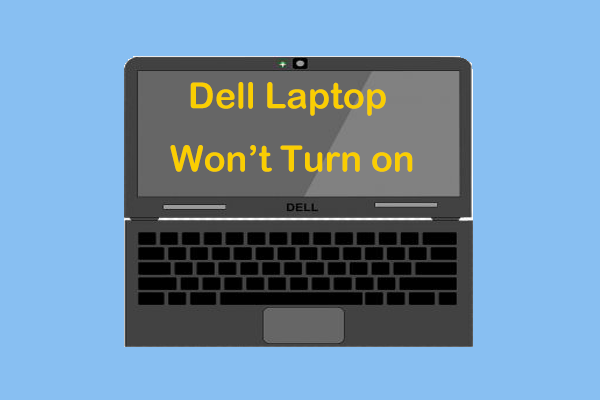
Have you ever found yourself staring at your Dell laptop in frustration, trying to figure out why it won’t turn on? It can be a maddening experience, especially when you’re in the middle of an important project or just want to relax with some online browsing. There are a variety of reasons why your Dell laptop might be refusing to power up, and in this article, we’ll explore some of the most common issues and potential solutions to get your device back up and running. So, grab your troubleshooting hat and let’s dive into the world of laptop power problems.
Related: Best & Cheap Laptop Repair Service in Oman
Possible Solutions for a Dell Laptop That Won’t Turn On
It can be frustrating when your Dell laptop refuses to power up, leaving you stranded without your essential device. However, fret not, as there are several potential solutions that can help you resolve this issue and get your laptop up and running again. Here are some troubleshooting steps to try:
1. Check the Power Source
- Ensure that the power cord is securely plugged into both the laptop and the electrical outlet. Try using a different power outlet or power cord to rule out any faulty connections.
- Remove the battery from the laptop and disconnect the power cord. Then, press and hold the power button for around 30 seconds to discharge any residual power. Reconnect the power cord, but leave the battery out for now.
- Plug the power cord back into the laptop and try turning it on without the battery. If it powers up, the battery may be the culprit and might need to be replaced.
2. Perform a Hard Reset
- Disconnect all external devices and remove any USB devices or memory cards from the laptop.
- Unplug the power cord and remove the battery (if possible).
- Press and hold the power button for at least 15 seconds to drain any residual power.
- Reconnect the power cord (without the battery) and press the power button to turn on the laptop.
If these solutions don’t work, it may be necessary to seek professional assistance or contact Dell’s customer support for further guidance. Remember to provide them with all the relevant information and steps you have already taken to troubleshoot the issue.
1. Troubleshooting 101: Diagnosing Common Power Issues with Dell Laptops
Are you having trouble turning on your Dell laptop? Don’t worry, you’re not alone. Many Dell laptop users encounter power issues at some point, but with a little troubleshooting, you can get your laptop up and running again in no time. In this post, we’ll walk you through some common power issues and provide step-by-step instructions on how to diagnose and fix them.
First, let’s start with the most basic troubleshooting step – checking the power source. Make sure your laptop is connected to a working power outlet and that the charger is securely plugged into both the laptop and the outlet. If you’re using a power strip or surge protector, try plugging the charger directly into the wall to rule out any issues with the power source. If the laptop still won’t turn on, try a different charger or power cord to see if the issue lies with the charging equipment.
- Battery Issues: If your laptop is connected to a power source but still won’t turn on, there may be an issue with the battery. Try removing the battery and connecting the laptop directly to the power outlet. If the laptop powers on without the battery, it’s likely that the battery needs to be replaced.
- Hardware Problems: Sometimes, hardware issues can prevent your Dell laptop from turning on. Check for any loose connections, such as the RAM or hard drive, and ensure they are securely in place. If you’re comfortable doing so, you can also try reseating these components by removing and reinstalling them. If the issue persists, it may be necessary to seek professional help.
| Error Message | Possible Cause | Solution |
|---|---|---|
| No bootable device found | Hard drive failure or misconfiguration | Check BIOS settings and ensure the hard drive is properly connected. If necessary, replace the hard drive. |
| Blue Screen of Death (BSOD) | Software or driver issues | Try booting in Safe Mode and uninstall any recently installed software or drivers. If the issue persists, consider reinstalling the operating system. |
By following these troubleshooting steps, you should be able to diagnose and fix common power issues with your Dell laptop. However, if the problem persists or if you’re unsure about performing any of the steps yourself, it’s always a good idea to contact Dell support or consult a professional technician for assistance. Remember, safety first – always unplug your laptop before working on any internal components.
2. Understanding the Potential Causes: Unveiling the Mystery Behind Your Dell Laptop’s Unresponsiveness
There is nothing more frustrating than pressing the power button on your Dell laptop and not getting any response. You may be wondering why your laptop won’t turn on and what could be causing this issue. In this post, we will dive into the potential causes of your Dell laptop’s unresponsiveness and unveil the mystery behind it.
One possible reason for your Dell laptop not turning on could be a drained battery. If you have been using your laptop for an extended period of time without charging it, the battery may have completely run out of power. To check if this is the case, connect your laptop to a power source and see if it starts charging. If it does, leave it plugged in for a few minutes before trying to turn it on again. If the battery was the culprit, your laptop should power up and start functioning normally.
Another possible cause for your Dell laptop’s unresponsiveness could be a faulty power adapter. Sometimes, the power adapter can become damaged or malfunction, preventing your laptop from receiving the necessary power to turn on. To troubleshoot this issue, try using a different power adapter or test your current one with another device to see if it is functioning properly. If the power adapter is indeed the problem, you may need to replace it to get your laptop up and running again.
| Potential Causes | Solutions |
|---|---|
| Drained battery | Connect laptop to power source and let it charge before turning it on |
| Faulty power adapter | Try using a different power adapter or test current one with another device |
| Software or hardware issues | Perform a hard reset, update drivers, or seek professional assistance |
If the battery and power adapter are not the culprits behind your Dell laptop’s unresponsiveness, it could be due to software or hardware issues. Outdated or corrupted drivers, faulty hardware components, or even a virus infection can prevent your laptop from turning on. In such cases, performing a hard reset by removing the battery (if possible) and holding down the power button for a few seconds can sometimes resolve the issue. Additionally, updating your drivers or seeking professional assistance may be necessary to tackle more complex software or hardware problems.
3. Quick Fixes and Recommendations: How to Revive Your Dell Laptop and Bring It Back to Life
Are you struggling with your Dell laptop not turning on? Don’t panic, we’ve got you covered! In this post, we will provide you with quick fixes and recommendations to revive your Dell laptop and bring it back to life. Follow these simple steps and get your laptop up and running again in no time!
Step 1: Check the Power Connection
First things first, make sure your laptop is properly connected to a power source. Check if the power adapter is securely plugged into both your laptop and the wall socket. Sometimes, a loose connection can prevent your laptop from turning on. If the power connection seems fine, proceed to the next step.
Step 2: Perform a Hard Reset
A hard reset can often resolve issues with laptops not turning on. To do this, disconnect your laptop from the power source and remove the battery (if it’s removable). Hold down the power button for about 15 seconds to drain any residual power. Then, reinsert the battery (if applicable), connect the power adapter, and try turning on your laptop again.
If the above steps didn’t solve the issue, there may be a deeper problem that requires professional assistance. Consider reaching out to Dell support or a certified technician for further diagnosis and repair. Remember, it’s always recommended to back up your important data regularly to avoid any data loss during troubleshooting.
4. When All Else Fails: Seeking Professional Assistance for Resolving Persistent Power Problems with Dell Laptops
If you find yourself in a situation where your Dell laptop simply refuses to turn on, no matter what troubleshooting steps you’ve tried, it may be time to seek professional assistance. Persistent power problems can be frustrating and time-consuming to resolve on your own, so reaching out to experts who specialize in Dell laptops can save you from further headaches.
One option for professional assistance is to contact Dell’s customer support team. They have a dedicated team of knowledgeable technicians who can help diagnose and fix power-related issues. They can guide you through a series of troubleshooting steps over the phone or via online chat to determine the root cause of the problem. If necessary, they may recommend sending your laptop for repairs or provide you with options for replacement parts.
Another option is to take your Dell laptop to a certified Dell service center. These authorized repair centers have trained technicians who are experienced in dealing with power-related problems specific to Dell laptops. They have access to genuine Dell parts and tools, ensuring that any repairs or replacements are done to the highest quality standards.
In summary, seeking professional assistance for persistent power problems with your Dell laptop is a wise choice when all else fails. Whether you reach out to Dell’s customer support team or visit a certified Dell service center, their expertise and resources will help get your laptop up and running again. Don’t hesitate to seek help when you encounter power issues that seem insurmountable on your own.
In Summary
In conclusion, when your Dell laptop refuses to turn on, it can be a frustrating and puzzling experience. However, by following the troubleshooting steps outlined in this article, you can work towards resolving the issue and getting your laptop up and running again. Remember to stay patient and methodical in your approach, and don’t hesitate to seek professional assistance if needed. With a little perseverance, you can hopefully get to the bottom of the problem and have your Dell laptop back in working order in no time.



